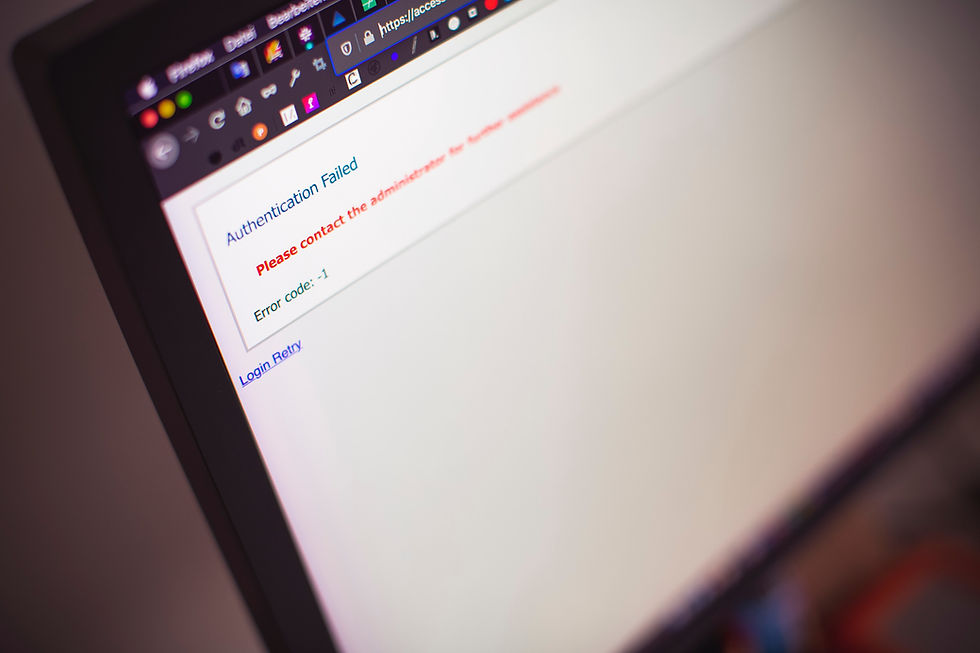
Canon printers are reliable machines, but like any electronic device, they can encounter errors. Understanding what these error codes mean and how to address them can save you time and frustration. This guide will help you decode common Canon printer error codes and provide solutions to resolve them.
Common Canon Printer Error Codes
Error Code 5011: The Printer’s Cover is Open
Cause: The error occurs when the printer’s cover or ink cartridge door is not securely closed.
Solution:
Check Cover: Ensure that the printer’s cover and ink cartridge door are properly closed.
Power Cycle: Turn off the printer, wait for a few seconds, and then turn it back on.
Error Code 6000: Paper Jam
Cause: This error indicates that paper is jammed inside the printer.
Solution:
Open Printer: Gently open the printer’s cover.
Remove Paper: Carefully remove any jammed paper. Check for small bits of paper that might be stuck.
Check Rollers: Make sure the rollers are clean and functioning properly.
Close Cover: Close the cover securely and try printing again.
Error Code 1300: Paper Jam in the Rear
Cause: Paper is jammed in the rear of the printer.
Solution:
Open Rear Cover: Open the rear paper feed cover.
Remove Paper: Gently pull out any jammed paper.
Close Rear Cover: Ensure the cover is properly closed.
Error Code 1684: Ink Cartridge Error
Cause: The ink cartridge may be incorrectly installed, missing, or not recognized.
Solution:
Check Cartridge: Open the ink cartridge cover and ensure the cartridges are correctly installed.
Reinstall Cartridges: Remove and reinstall the cartridges, ensuring they click into place.
Check Compatibility: Verify that you are using the correct ink cartridges for your printer model.
Error Code 10.000: Print Head Error
Cause: The print head might be clogged or improperly installed.
Solution:
Clean Print Head: Run the print head cleaning utility from the printer’s settings menu.
Check Installation: Open the printer’s cover and ensure the print head is properly seated.
Replace Print Head: If the error persists, consider replacing the print head.
Error Code B200: Printer Error
Cause: This generic error code often indicates a serious hardware issue.
Solution:
Power Cycle: Turn off the printer, unplug it, wait for a few minutes, and then plug it back in and turn it on.
Check Connections: Ensure all cables are securely connected.
Contact Support: If the error persists, contact Canon support for further assistance.
General Troubleshooting Steps
Check Connections
Verify Cables: Ensure all power and data cables are securely connected.
Inspect Ports: Check for any visible damage to the printer’s ports or connectors.
Restart the Printer
Power Off: Turn off the printer and unplug it from the power source.
Wait: Wait for at least 60 seconds.
Power On: Plug the printer back in and turn it on.
Update Firmware and Drivers
Check for Updates: Visit the Canon support website to check for firmware and driver updates for your printer model.
Install Updates: Download and install the latest updates as instructed.
Consult the Manual
Refer to Manual: Consult the printer’s user manual for specific error codes and solutions.
Manufacturer’s Website: Check the Canon support website for detailed error code explanations.
Preventing Future Errors
Regular Maintenance
Clean Printer: Regularly clean the printer’s interior, paper feed rollers, and print head.
Use Quality Paper: Use high-quality paper to avoid jams and other issues.
Proper Handling
Avoid Rough Handling: Handle the printer and paper with care to avoid physical damage.
Store Properly: Keep the printer in a clean, dry environment to prevent dust and debris from causing issues.
Conclusion
Understanding and resolving error codes on your Canon printer can greatly enhance your printing experience. By following the solutions outlined in this guide, you can troubleshoot common issues and maintain your printer in optimal working condition.
FAQs
What should I do if my Canon printer displays a “general error” message?
Power cycle the printer by turning it off, unplugging it, waiting a few minutes, and then turning it back on. If the error persists, consult Canon support.
How can I clean the print head on my Canon printer?
Use the printer’s built-in cleaning utility, accessible through the printer’s settings menu. For stubborn clogs, manually clean the print head with a lint-free cloth and distilled water.
Why does my printer keep showing a paper jam error even after clearing the paper?
Check for any small pieces of paper or debris that might be causing the jam. Ensure that the paper feed rollers are clean and functioning properly.
Can I use third-party ink cartridges with my Canon printer?
While some third-party cartridges may work, using Canon-branded cartridges is recommended to ensure optimal performance and avoid potential issues.
What should I do if my Canon printer error code is not listed in the manual?
Visit the Canon support website or contact Canon customer service for assistance with error codes not listed in the manual.
Comments